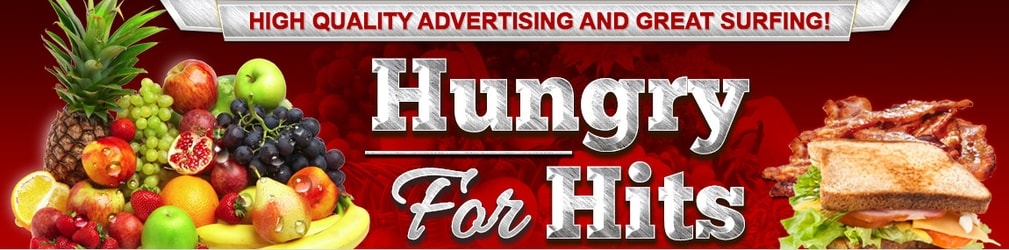
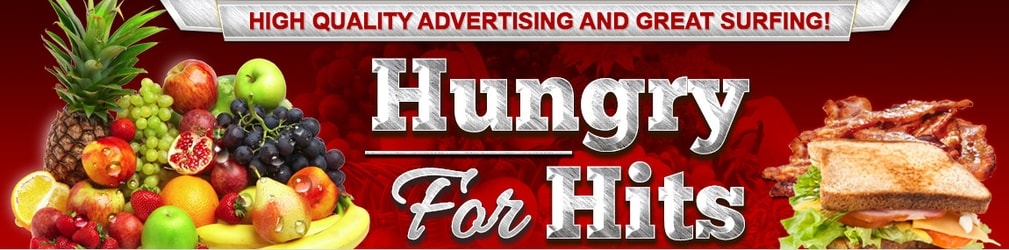 |
To add an image to your page, click the "Image" tool button in the middle of the top row of tools:

You will get a pop up on the screen, asking you to enter the URL where the picture is located. Paste the image url in the "URL" field. Click anywhere else in the pop up and the picture will appear. If it doesn't display, the image url is not correct. There is latin text below the image, it is an example and will not display on your page.
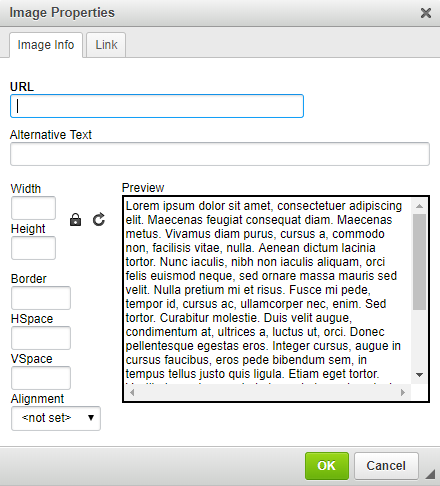
You can also chose to change the size of your image, or it's alignment. If you want a border around the pictures you can chose how many pixels wide you want it to be, by entering numbers in the boxes to the left of the picture preview. If you just want it to be a picture without a link, click the green "OK" button and the picture will be inserted in the text editor.
Related articles:
Page Creator info
Adding a link from an image in the page creator
How to edit text in the page creator
Adding a link in the page creator
Using HTML in the page creator
 |