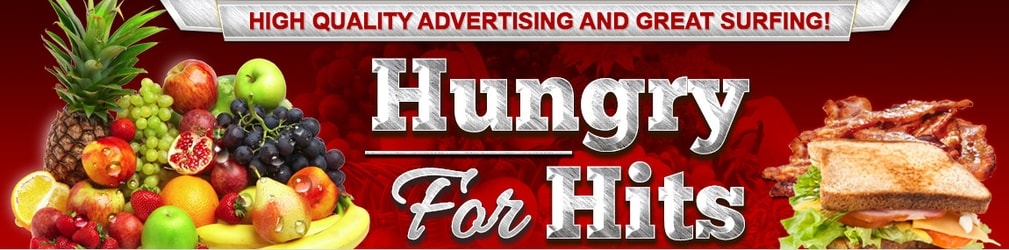
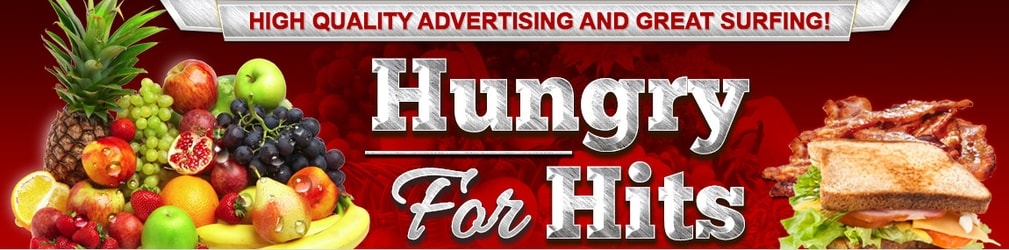 |
There are 2 rows of tools which will help you edit text for your profile page. You can hover your mouse over the tools buttons to see what they are. Using more than just plain text will really make your page stand out, so I really recommend these simple tools! You can write all your text first, and then play with these functions by highlighting the part of the text you want to edit. The tools used to create different effects are marked with red below. You can also combine all of these functions in any way you like, to make the text on your page special.
This is how you align your text to the center of the page:

This is how you align text to the left or to the right:

To make text stand out more, you can make it bold here:

This is where you change the size of text:

This is how you change the color of your text:

This is how you give your text a background color:

This is how you make a quote:

This is where you change the font:

These are tools to cut, copy and paste text. Highlight the part you want to copy or cut, click the copy or cut button and then click the paste button.

These are arrows to undo or redo the latest changes if you change your mind about something:

Related articles:
Page Creator info
Adding a link in the page creator
Adding an image in the page creator
Adding a link from an image in the page creator
Using HTML in the page creator
 |