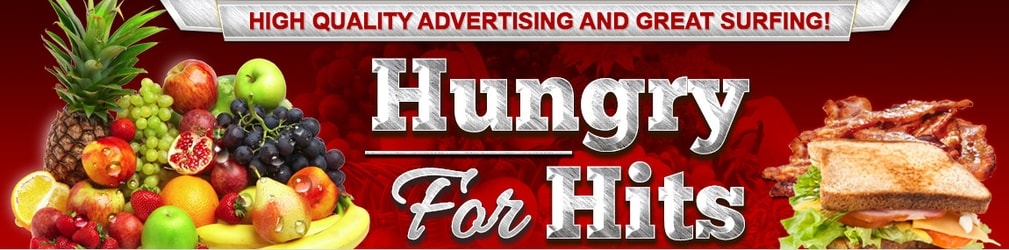
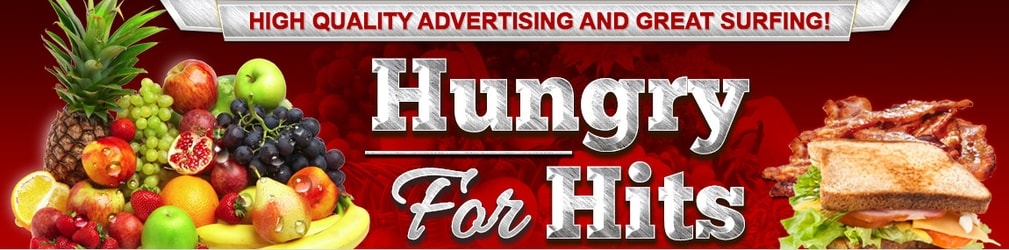 |
To create a rotator, first you need to add your websites. Add the urls you want advertise in a rotator on the Tracking page under the Advertising menu. You need to add at least two trackers to create a rotator. Once you have added trackers, click the blue Rotators link on the top of the Tracking page, or from the Rotators menu button in the Avertising menu. Even if you want to have the same website in several different rotators, you only have to add it once as a tracker. You can include each tracker it in many different rotators.
1. Select "Create new rotator" in the dropdown menu and click "View/Manage rotator". You will be asked to give it a name, which will be in the URL of your actual rotator. Enter the name, then click "Create rotator".
2. Now you have a rotator URL, and you need to add sites to your rotator. To do that, click the "Add/Edit sites" button below your rotator url. A new window will open, where you can chose which of your trackers you want to add to your rotator. Select which sites you want to add to your rotator. Once you have selected which trackers to include in your rotator, click "Update rotator" at the bottom of the popup window to save it.
3. Done! If you click your Rotator URL, or copy it and open in a new window, you will see your rotator. Each time you refresh it, you will see a different site in your rotator. You can add or edit trackers and existing rotators at any time, which is why rotators are so great.
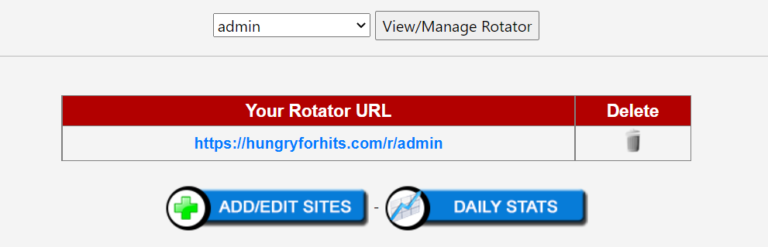
If you only advertise the rotator to promote your sites, you only ever have to log in to Hungry For Hits to edit the sites you promote! Just click the Add/Edit sites button on the Rotators page to edit your advertising everywhere.
Below your Rotator URL, you can see which sites you currently have added to it. There is also an option to check daily stats for the rotator, and to delete it. Below those buttons, there are some additional, optional, features. In the "Traffic control graph" section, you can select how frequently each site will be shown relative to the other sites in your rotator. Just drag the bars up or down to edit this and click "Update".
In the "Advanced settings" field, you can choose to enable the smart filter, which reduces the chance of a site being shown in the same site that you're promoting it at. You can also select if you want to display your Gravatar (profile picture) and social media icons in the rotator top frame. Upgraded members can also select if they want to remove the top frame of the Rotator URL. However, you can earn referrals to Hungry For Hits from that frame.
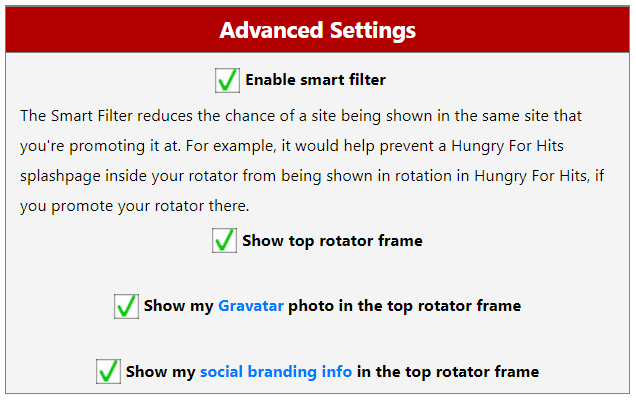
Related articles:
Why should you use a rotator?
Customize rotator top bar
Create a tracker
Check tracker stats
 |