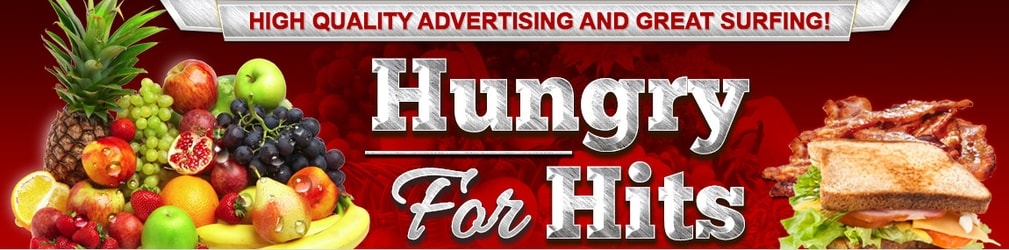
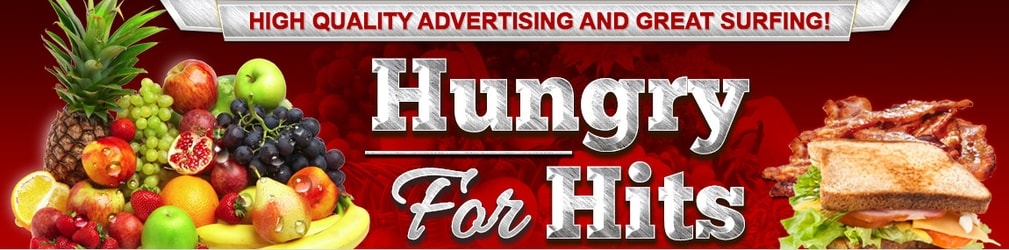 |
In this article, we will explain how you add Mini Branders that your want to advertise in Hungry For Hits, and how to assign mini brander impressions (views) to them. A Mini Brander is a banner with Hungry For Hits logo and 4 different member's photos or logos. The purpose of the ad is to increase your online recognition and improve your branding. When someone clicks that banner, they will be taken to a page where they can learn more about those 4 members and visit their websites. This is what a mini brander can look like. If you click it, you will see the ads from the 4 people on the banner:
The admin will automatically display Mini Brander banners in surf in Hungry For Hits. 2% of the times, the Mini Branders banner will come up instead of a regular banner. Please note that Admin will also promote your Mini Branders outside of Hungry For Hits. This means that sometimes delivery of Mini brander impressions is fast. Free members can add 3 Mini Branders, Silver members can add 4 Mini Branders, Gold members can add 5 Mini Branders and Super advertisers have unlimited advertising to 5 Mini Branders. To add a Mini Brander, follow these simple steps:
1. Click the Mini Branders page under Advertising - My Ads.
2. Select the photo you want to have displayed in the Mini Brander. There are 3 ways to add this. You can use your Gravatar photo, or you can upload a photo from your computer, or you can enter the URL of the image you wish to use. Select one of the 3 options shown.
3. In the "Title" field, enter the title of the ad you want people to see if they click your Mini Brander. Make it relevant.
4. In the "Ad text" field, enter the ad details of the site you want people to see if they click your Mini Brander. Write a little about the site you promote. You can use up to 255 characters. If it is longer, it will be cut off, but you will be able to edit it after.
5. In the "Link" field, enter the link to the site you want people to see if they click your Mini Brander. All links must use HTTPS.
6. In the "Square banner image" field, you can also add a 125x125 banner image for the ad if you want. It's optional, but recommended. If you don't have one, leave this field blank.
7. Click "Add Mini Brander".
Click "Preview" next to your photo on the Mini brander, once you have added it. Make sure the text isn't cut off and that the banner displays, if you have added one. If the square banner isn't visible, no one else would see it either and there is most likely some sort of error with it. If the banner isn't displaying, try to open the image link in a new window to see if it is displaying a picture - it should. Most commonly, the picture link is not correct, or the ref link and picture link should switch places.
To have your Mini brander ad display, you must assign Mini brander impressions to it. Add the number of Mini brander impressions you want to give your ad in the "Assign imps" column, and click "Assign" (or press Enter). You can see how many Mini brander impressions you have at the top of the page. You can also convert website credits gathered in surf to Mini brander ads, by adding a number of credits in the "Assign credits" column and clicking "Assign" (or press Enter). You will get 10 Mini brander impressions per 1 credit. It's not possible to convert Mini brander impressions back to website credits.
You can also use the "Quick assign" feature on top of the page to distribute a certain amount of website credits equally to all your active Mini brander ads, or use the Auto Assign feature that takes a certain number of unassigned Mini Brander impressions from your balance and assigns them every hour.
Related articles:
Add a banner
Add a text ad
Add a square banner
Add a website
Auto assign
Transfer credits
Ad spotlight
 |