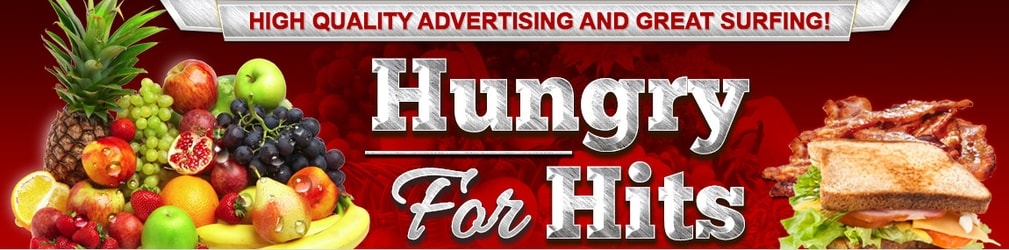
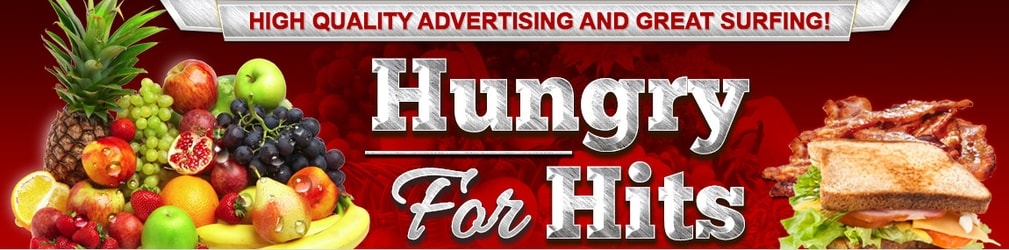 |
Websites are the main focus in the surf area, where members view ads to earn credits for their own ads. In this article, we will explain how you add the sites that your want to advertise in Hungry For Hits, and how to assign credits (website views) to them. Free members can add 5 websites, Silver members can add 15 websites, Gold members can add 25 websites and Super advertisers have unlimited advertising to 25 websites. To add a site, follow these simple steps:
1. Click the Websites page under Advertising - My Ads.
2. Add your website's name, so it is easy for you to keep track of your sites. Add the URL, make sure https:// is included.
3. Set how many hits per hour you want. Leave it at 0 if you traffic to be delivered as fast as possible.
4. >Click "Add website". A test window will open and test the site. If it isn't automatically approved, it will be checked and approved manually by the admin, usually within a few hours.

You can start earning credits before it has been approved though. There are a few simple URL rules, which are:
-No websites with illegal activity.
-No websites that don't show in frames.
-No frame-breaking websites.
-No redirecting websites.
-No websites with coin miners.
-No websites that trigger anti-virus warnings.
-No HYIPs or "investment autosurfs".
-No PTP websites.
-No websites with pop-up or pop-under ads.
-No pyramid, ponzi scheme or cash gifting websites.
-No "Get rich quick"-schemes.
-No viruses, trojans, or spyware.
-No adult content.
-No gambling websites.
-Sites that aren't in English are allowed as long as they don't violate the rules.
All members, regardless membership level, with credits allocated to their sites will receive an equal number of hits. If you delete one of your own websites, the credits assigned to it will automatically be returned to your account. You can see how many credits you have at the top of the Websites page. There are two ways you can assign credits (1 credit = 1 view) to your sites:
Manually, by entering how many credits you want to assign in the "Assign credits" field and updating by clicking the Assign button. You can also use the "Quick assign" feature on top of the page to distribute a certain amount of credits equally to all your active sites.
Automatically, by clicking the "Change" link in any of the "Auto assign" fields next to your website. There are two types of automatic credit assign. The first one will take the number of credits you select per hour, from your unassigned credits balance, and assign them to your website. The second type will automatically assign a % of the credits you earn when you surf (view ads for credits). Even if you have set automatic assign to 100% from what you earn when surfing, credits that you win in games in surf are stored in your account for you to assign manually.

The script runs through the sites now and then to check them for anything that could be a problem, to keep surfing clean and smooth. At times it will pick up on something (scripts, loops, redirects etc) and put the site in "Pending approval" mode until we approve it, which we do several times every day. This is also the case sometimes when you add a site. If the site is temporarily down it may go into "Suspended" mode. If this happens, just delete it and add it again.
We will enable all the sites pending approval if nothing is wrong with the site. You might get an email saying there was a problem with your site, to inform you that this has happened. It will also inform you that there might be an identical problem with this on several other traffic exchanges. If your site is suspended because it broke the site terms, it will not be activated. Credits will be returned to your account and the site will be deleted. Sites on expired domains will also be deleted.
Related articles:
Add a banner
Add a text ad
Add a square banner
Add a mini brander
Auto assign
Transfer credits
Ad spotlight
 |